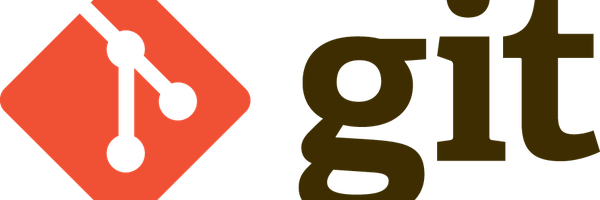Veelgebruikte commando's en tips, wordt aangevuld wanneer ik ze tegenkom.
GIT
- code
-
# See what's coming in from the repository: git fetch git log ..origin/master # Ignore filemode changes git config core.fileMode false # Apply what has been fetched: git merge # ...or supply the (local) branche to merge git merge origin/master # See what's going out before you commit git fetch git log origin/master.. # Undo last commit git reset HEAD~
Toon het log van commits etc in een ASCI grafiek:
git log --graph
Gewoonlijk is het geen goed plan om de commit-historie weg te halen omdat je GIT juist gebruikt zodat je een historie krijgt, maar soms is het toch nodig, bijvoorbeeld omdat je de repository te groot begint te worden of omdat je de ode reorganiseert waardoor het niet meer nodig is om te weten wat er is gebeurd met bestanden die niet meer bestaan.
Deze procedure maakt een nieuwe branch aan en duwt die als nieuwe master terug naar de server. De nieuwe branch heeft niet de historie die de oude heeft en door daarna ook nog een prune te doen raak je de historie kwijt.
De master or main branch wordt door services als GitLab standaard beschermd zodat je ze niet per ongeluk kunt weghalen. In dit geval is dat precies wat we willen doen dus je moet die bescherming uitzetten, zie ook https://about.gitlab.com/2014/11/26/keeping-your-code-protected/
Open je project in Gitlab, ga naar Project > Settings > Repository, ga naar "Protected branches", vind de "master" branch en klik "Unprotect".
- code
-
git checkout --orphan newBranch git add -A # Add all files and commit them git commit git branch -D master # Deletes the master branch git branch -m master # Rename the current branch to master git push -f origin master # Force push master branch to github git gc --aggressive --prune=all # remove the old files